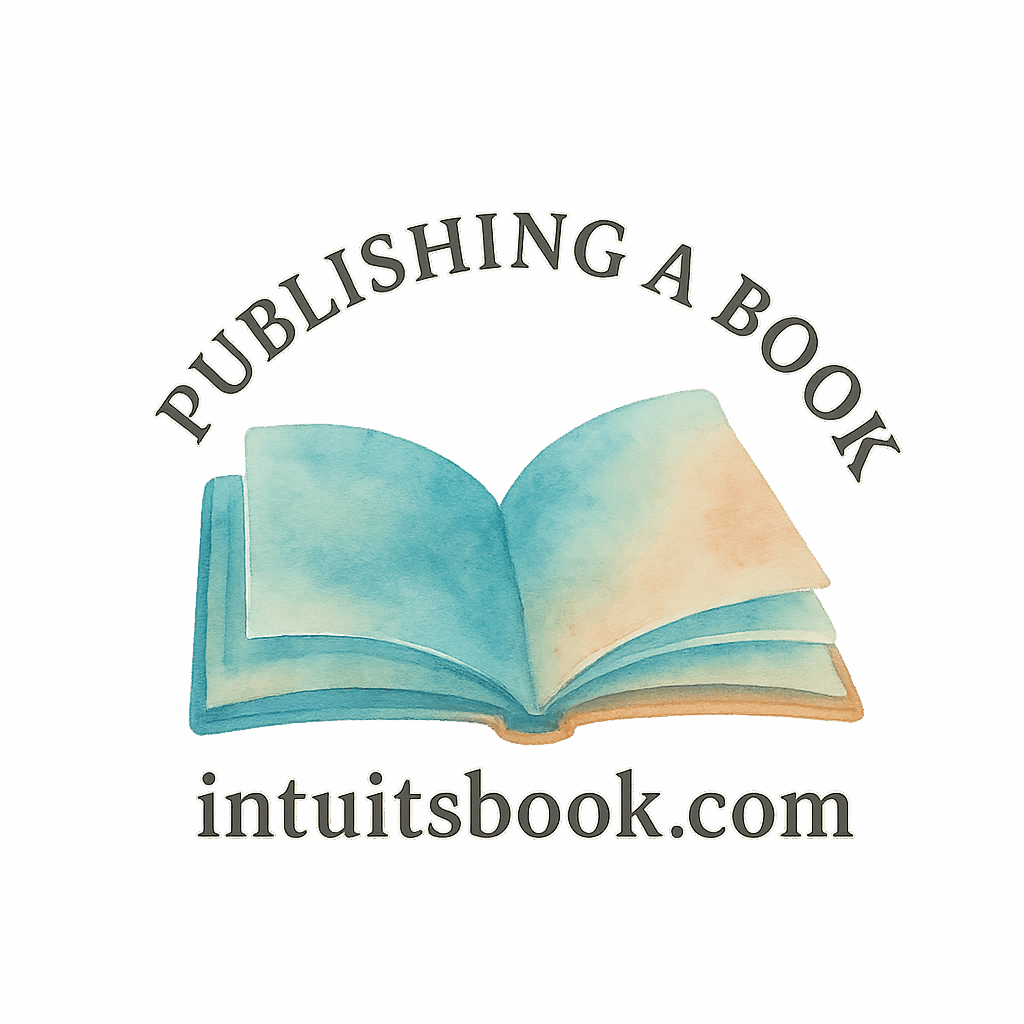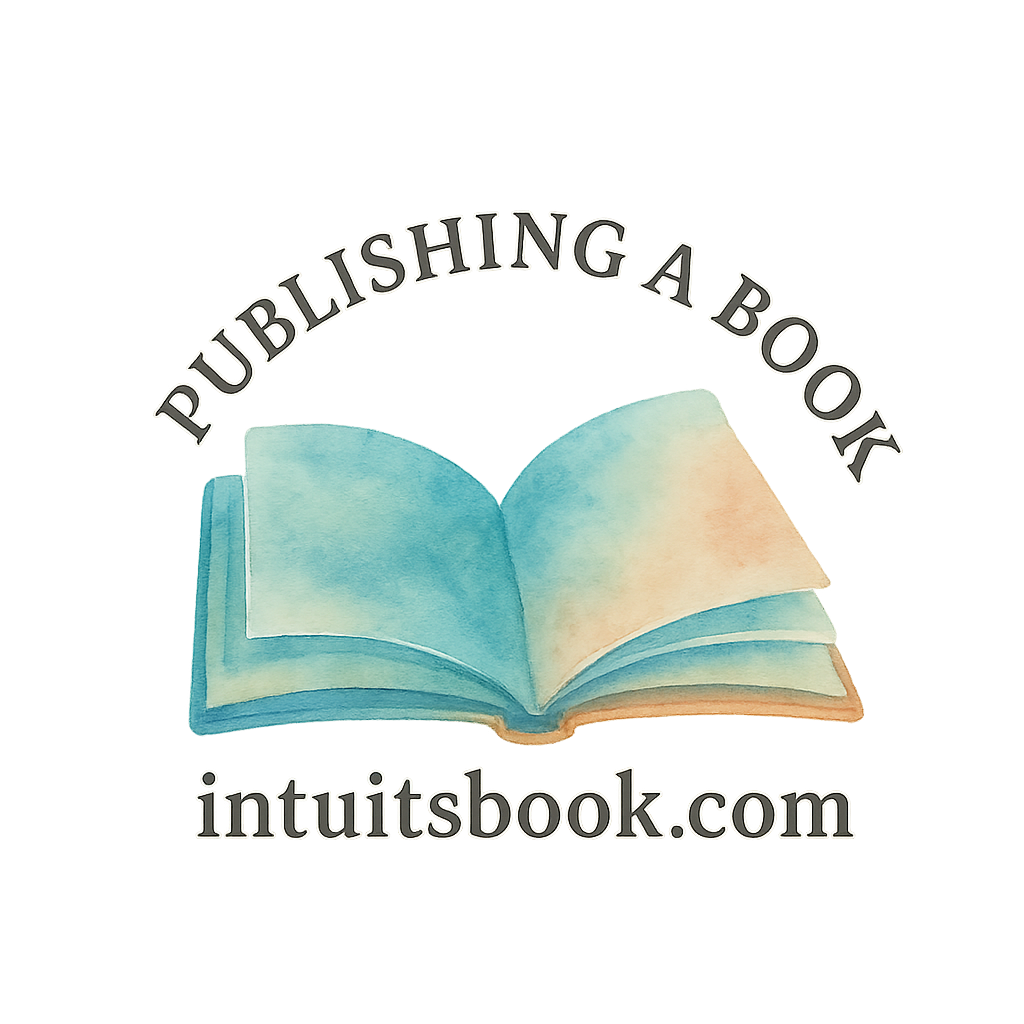So, you’ve written a book—congrats! That’s a huge deal. Now comes the exciting part: getting it into the hands of readers. Amazon Kindle Direct Publishing (KDP) makes it easier than ever to self-publish and sell your book. But don’t just hit “upload” and hope for the best. In this guide, I’ll walk you through the 11 essential steps to upload your book on Amazon KDP, making sure it looks professional and actually sells.
Why Amazon KDP is the Go-To Platform for Indie Authors
Amazon KDP is hands-down the most accessible and powerful self-publishing platform for new and independent authors. It offers global distribution, competitive royalty options (up to 70%!), and complete control over your book’s pricing and updates.
Need more publishing tips? Check out the Self-Publishing and Author Career sections over on Intuitsbook.
Step 1: Polish Your Manuscript Like a Pro
Editing and Proofreading Essentials
Before anything else, make sure your manuscript is 100% ready. This means it’s free of typos, grammar slip-ups, and awkward phrasing.
Use Professional Tools and Beta Readers
Run it through tools like Grammarly or ProWritingAid. Even better? Hire an editor. You can also gather insights from beta readers to catch things you might’ve missed.
Learn more about perfecting your draft in the Manuscript Steps section.
Step 2: Format Your Book for Kindle
Tools for Formatting Your eBook
Use Kindle Create, Vellum, or Scrivener to format your book. These tools help ensure your content flows correctly on various devices.
Formatting Print vs. eBook
Keep in mind, print and eBook files are different! Print requires specific margins, trim size, and pagination.
Dive deeper into Writing Tips and Book Draft strategies.
Step 3: Create a Stunning Book Cover
DIY vs. Hiring a Designer
Yes, you can make your own cover using Canva or Adobe Spark. But if you want something polished and professional, hire a cover designer. Your cover is your book’s first impression—make it count!
Cover Design Specs for KDP
Amazon requires specific dimensions (e.g., 2,560 x 1,600 pixels for eBooks). Don’t ignore bleed and margin guidelines for print.
Looking for help? Explore Author Tools for resources.

Step 4: Set Up Your KDP Account
Go to kdp.amazon.com and sign in with your Amazon account. You’ll need to enter your tax and banking info. This is how you get paid.
Step 5: Start a New Kindle Project
Once inside KDP, click “Create a New Title.” Choose between eBook, paperback, or both. Most authors do both for more reach.
Step 6: Enter Your Book Details
Crafting an Attention-Grabbing Title & Subtitle
Your title should be clear and catchy. Think about your readers—what will make them stop scrolling?
Keywords and Categories: Get Discovered
Amazon lets you pick 7 keywords and 2 categories. Do some research using Publisher Rocket or even Amazon’s own search bar.
Check out more discovery hacks in the Publishing Hacks and Query Tips sections.
Step 7: Upload Your Manuscript and Cover Files
Upload your formatted manuscript and cover files (PDF for print, .docx or .epub for eBooks). KDP will process them and highlight any errors.
Explore more in Learn to Publish for tutorials and walkthroughs.
Step 8: Preview and Proof Your Book
Use the KDP Previewer tool to scan your book page by page. Catch any formatting issues before going live. You can also order a printed proof copy—highly recommended!
Step 9: Set Your Pricing and Royalties
Global Pricing Strategies
KDP offers 35% and 70% royalty options. The 70% rate is great, but comes with restrictions. You can also price differently in each country.
For more, browse Book Publishing and Sell Books.
Step 10: Publish and Go Live
Once everything looks good, hit “Publish.” Your book usually goes live within 72 hours, often faster. Congrats! You’re officially a published author.
Want to explore Traditional Publishing? We’ve got you covered too.
Step 11: Promote Your Book After Publishing
Use Amazon’s Built-in Marketing Tools
Enroll in KDP Select for access to Kindle Unlimited and promotional options like Free Book Promotions and Countdown Deals.
Tap Into External Platforms and Author Tools
Use social media, email lists, book bloggers, and influencers. Leverage platforms like Goodreads, BookBub, and the Free Marketing tools listed at Intuitsbook.
You’ll also want to dig into our resources for Book Promotion and Book Marketing strategies.
Final Thoughts
Self-publishing with Amazon KDP is one of the most rewarding paths you can take as an author. Sure, there’s a bit of a learning curve, but once you know the steps, it becomes second nature. Follow this guide closely and you’ll not only upload your book like a pro—you’ll set it up for success.
And don’t stop learning! Dive into more resources on Author Education, Publishing Courses, and support for Independent Authors.
FAQs
1. Do I need an ISBN to publish on Amazon KDP?
Nope! Amazon provides a free ISBN for print books. But you can use your own if you want to maintain imprint branding.
2. Can I publish under a pen name on KDP?
Absolutely. KDP allows pseudonyms. Just make sure your payment info matches your legal name.
3. What’s the best pricing strategy for new authors?
Start low ($0.99–$2.99) to build readership, then raise the price once you’ve got reviews.
4. How do I get reviews for my book?
Ask beta readers, friends, or your email list. You can also run ARC campaigns. Just never pay for fake reviews!
5. Can I edit my book after publishing?
Yes! You can upload updated files anytime. Just know that changes take 24–72 hours to go live.
6. What’s KDP Select and should I use it?
It’s an exclusive Amazon program. You earn more royalties and get access to promo tools, but can’t sell your eBook elsewhere.
7. Where can I find more help with publishing?
Explore Intuitsbook.com for expert tips, tools, and step-by-step guides for every stage of the publishing journey.